iPhone Battery Management on the Road
May 23, 2016Summer is coming and travel is on the menu! Not only does my work schedule have me on the road more these days, but so does family. One of our daughters is getting married in Italy, another is graduating and other family events will have us roaming about. I need access to texting apps like Viber, Telegram or WhatsApp, I will be taking endless photos and posting on social media to share with family and friends that are not able to travel. Wi-Fi is going to be essential. Here are some thoughts and tips about accessing Wi-Fi while you are out and about.
Wi-Fi safety when traveling: How to connect, maintain privacy and be secure.
Easiest—not necessarily the cheapest: Enable hotspot on your phone and connect
- Enable or turn on Bluetooth.
- See illustration below to enable or turn on your phone’s hotspot feature. The column on the far right shows the blue bar that appears at the top of the phone once your device is successfully connected.

On your computer go to Wi-Fi, System Preferences or Network setting; on an iPad or other tablet go to Settings>Wi-Fi and your phone should be visible as a Personal Hotspot.
- Touch the line that identifies your hotspot device (in the photo below it is my phone.)
- Once the check mark appears and it moves to the top beneath the wi-fi you will see the hotspot icon in the upper left corner, instead of the usual Wi-Fi icon and your bluetooth icon in the upper right will be bold, indicating you are connected.
Best way: Private hotspot options such as TWCWiFi-Passpoint (a part of already paid for services — no extra fees)
Private hotspot options such as Comcast’s XFINITY WiFI Hotspots or TWCWiFi-Passpoint, are free, secure WiFi network options available to XFinity or TWC customers with Internet service, who want maximum security when they connect to the Internet on-the-go. Since I am a TWC customer, I know that TWCWiFi-Passpoint provides the same type WPA2 enterprise-grade encryption as your Home WiFi network, allowing you to send security-sensitive data when you’re away from home. This is a great alternative and it is service you are already paying for with your internet provider. No additional costs are charged for using these connection points.
To set up TWCWiFi-Passpoint connection on your smartphone, tablet or computer:
- Download the TWC WiFi Finder app.
- Open the app and login with your TWC username and password.
- The app will ask to allow download and installation of a profile in WiFi settings that is encrypted and password protected by TWC.
- When you are traveling or out and about doing business and you need WiFi, open WiFi and look for TWCWiFi-Passpoint networks nearby. If available, connect and you are good to go.
Essential for Privacy: Use a VPN service to provide security and service (you purchase this service and pay a set price per year or month)
Use a VPN service to safely access public Wi-Fi anywhere, anytime. Download the app, create an account, install and set it up.
A VPN is a virtual private network. It is technology that creates a secure network connection over a public network. These services are provided at a monthly or annual cost. I like and use Express VPN. There are many options. I know this is intimidating but they are easy to use and set up. See video explaining use of VPN below.
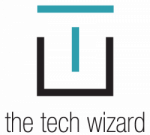
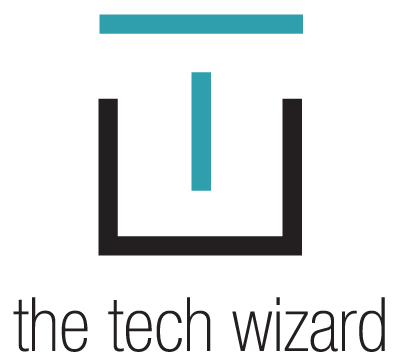



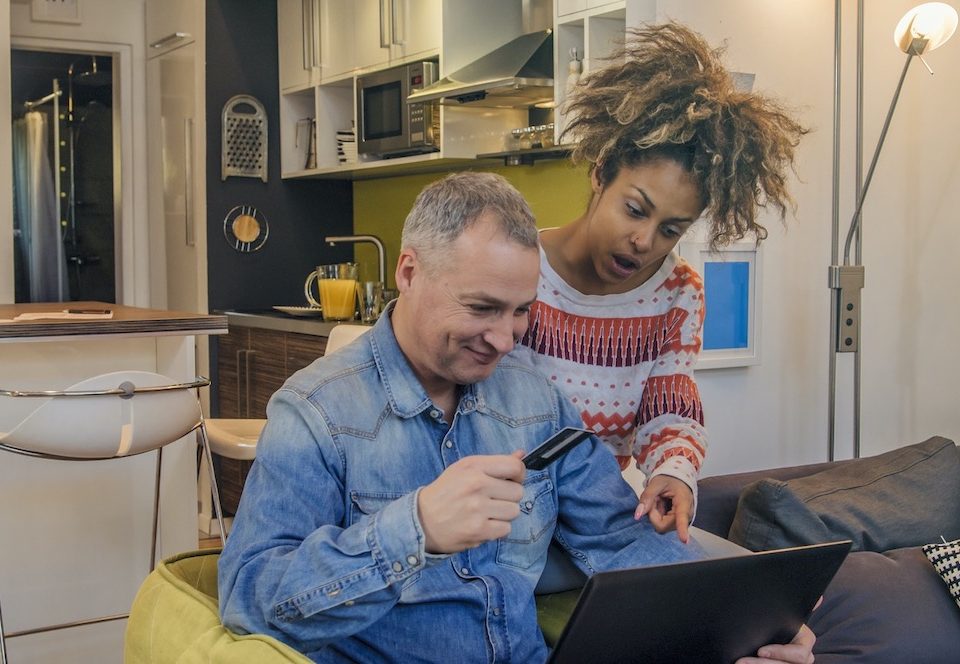


1 Comment
[…] have regular access to a safe, secure private Wi-Fi network, […]