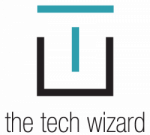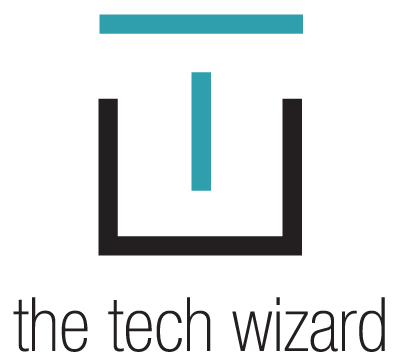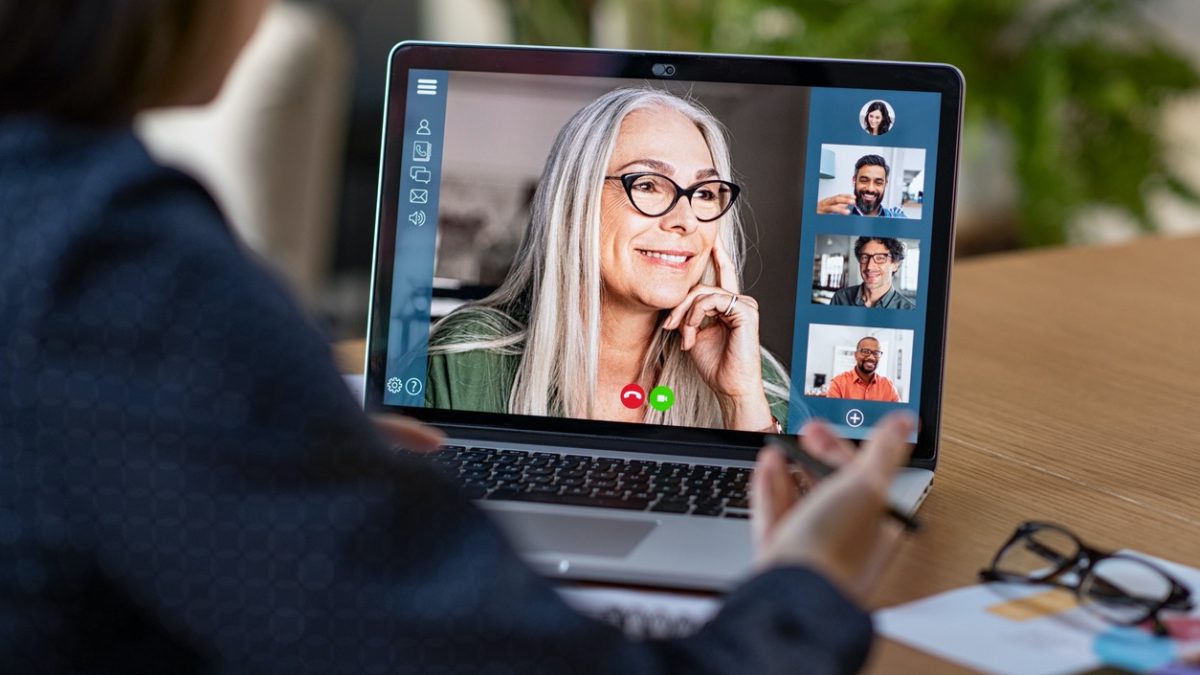Joy in Technology
April 17, 2020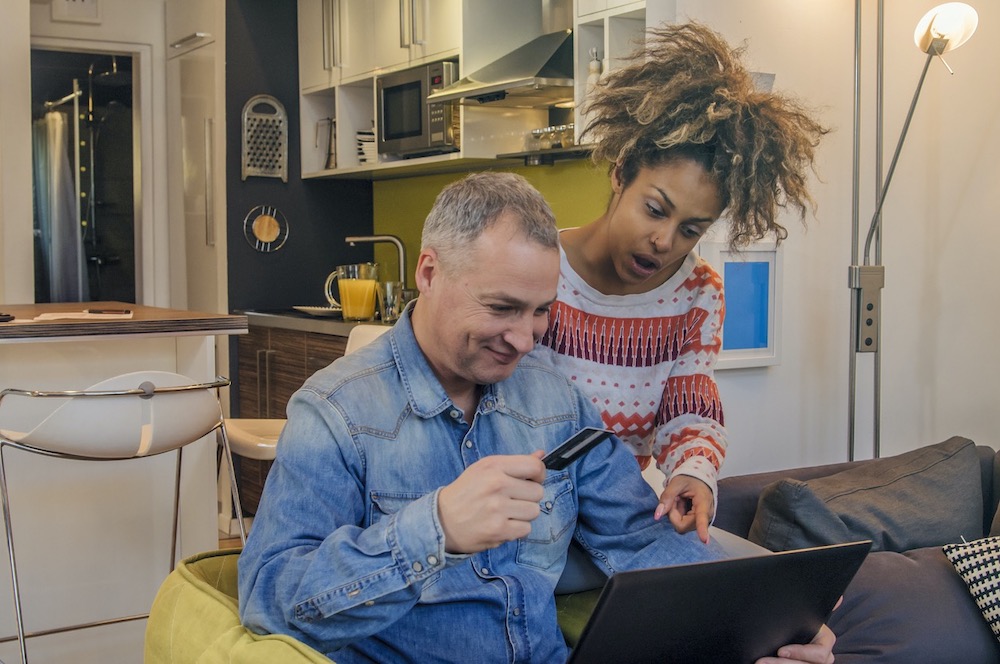
Tips for Safer Online Shopping
June 25, 2020In times like these, we must roll with the changes. While we can’t go out for dinner with friends or sit in a conference room for a meeting, we are fortunate to live in a digital age where we can still have face-to-face contact.
There are many free tools out there that allow you to have video chats with friends, family, and coworkers. It pays to take the time to learn about them and determine which one(s) might be best for us in different situations.
Video Conferencing Options
FaceTime
FaceTime is an easy option if all parties have an Apple device or computer and are signed in with their Apple ID. It comes preinstalled, so there is no downloading or set-up required.
Open the FaceTime app to get started. Tap the + symbol in the upper right corner to add a person you want to call. Keep adding everyone you want to be in your group. FaceTime allows up to 32 people on a call.
Zoom Meetings
Zoom is a popular video conferencing choice for business. It can be used for personal video chats also. To use Zoom, you must download the app to your computer, tablet, or phone.
Zoom has been very popular because you don’t need an account to participate. You only need to create an account if you want to host meetings.
Using the free option, you can host up to 100 participants. Beware though. If you have more than two people, you are limited to 40 minutes. If you want to chat for longer than 40 minutes, you must upgrade to the paid option or stop and restart the call. The free option also lets you record a session and share a screen during the call. Zoom for business users has many different features, including the ability to set up breakout rooms.
Zoom has dealt with some security issues, which they have been addressing at the time of this post, but it is important to do your homework before using this app or any others.
One of the most popular mobile social apps in the world is WhatsApp. It is primarily used for instant messaging and uses end-to-end encryption. Another feature of WhatsApp is its video conference capabilities.
With WhatsApp you are limited to four people at a time for video group calling. It works on Apple and Android phones and Windows (8 and above) and Mac. It requires set-up on the phone first. All users must be signed up for WhatsApp accounts.
Skype
Skype is one of the original video chat apps. It allows up to 50 people at a time and the ability to record and screen share with no fees. Skype works with any type of phone, tablet, or computer.
To begin with Skype, you have to sign-up and download the app on every device you want to use. All users must have Skype accounts to use this app.
Viber
Viber is another fully encrypted texting app that has applications for your smartphone, tablet, and computer and can be used across all platforms. Like WhatsApp, you have to set-up your account on the phone first.
You can only video chat with one person at a time and everyone must have the app on their device and an account set up.
Any of the above apps are good options to start a video chat. There are many other services or apps, but these are the most popular. Which one(s) you might use will depend on who you want to get together with and their level of tech know-how.
A vital element to using video is a strong connection to high-speed internet. Slow internet speeds or a spotty connection will be frustrating for everyone, and it won’t allow you to be seen or to see others.
Video Conferencing Etiquette
Whatever platform you choose, there is some general etiquette to follow to ensure a pleasant experience for everyone.
- Everyone can hear what goes into your mic. As a general practice, it’s an excellent idea to MUTE your microphone when you join a session. Any noise in the background that you may be unaware of will be picked up, and everyone will be disturbed.
- If there are others in your living area, go to a private space that is quiet and won’t ruin the video chat for everyone.
- If you are listening to a presentation on Zoom, and the presenter has your microphone muted, use the “raise hand” feature to ask a question.
- Video is used so that people can connect and feel like they are together. Present yourself, at least the portion that is visible, like you would in a regular, face-to-face event. Who you are conferencing will determine how much you need to dress or be presentable.
- The “chat” feature is not to have a side discussion with others. It should be used for questions related to the conference only.
(This article was originally posted on Sixty and Me)