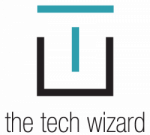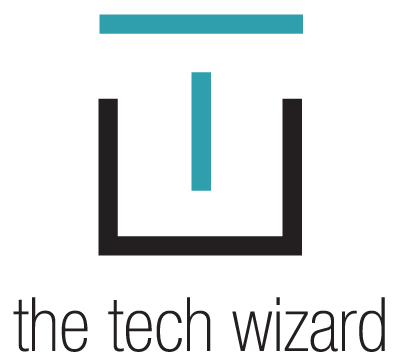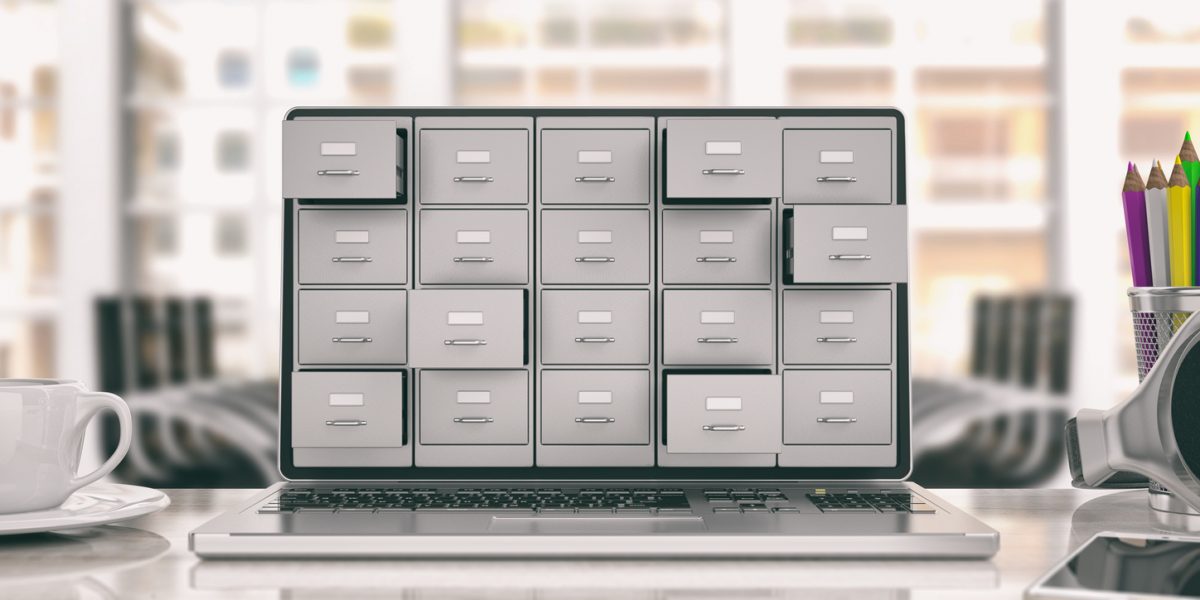
Keep Your Digital Life Organized
September 16, 2019
Teaching Your Grandchildren About Online Safety
November 12, 2019We all know stuff happens. Things like car accidents, trips, and pre-existing health conditions can put you in a predicament quickly. Luckily, most of us have our smartphone near us at most times, which can be a real lifesaver in those situations.
Regardless of the phone you use, settings and apps will help ensure the device is set up to provide a safety net in case of an emergency. Understanding what is available to you, and taking some time to prepare before dire circumstances occur, can make a big difference in the outcome.
Medical ID
Emergency responders are trained to look at a person’s phone for emergency medical information. However, if you don’t have health conditions, medications, next of kin, or an ICE (in case of emergency) person identified, this training is of no service to you.
The iPhone has the “Medical ID” built into the Health app. Android users can look under Emergency Information, which is nested in Settings.
It takes just a few minutes to set up these features. If you take daily medication, it’s a good idea to have it with you when you are inputting everything.
On iPhones, open the “Health” app that comes preinstalled on your device. Tap Medical ID in the menu at the bottom right-hand corner. This will take you to a screen where you can fill out the following information:
- Name and date of birth.
- Medical information such as medical conditions, allergies, current medications, blood type, and any other relevant details about your health.
- Specify if you are an organ donor or not. It also allows you to easily register with Donate Life America to become an organ donor during the set-up process.
- Emergency contacts.
- Make sure you leave the “Show when locked” toggled on, so people can access it without needing your passcode.
As with anything, the more detailed you are, the more helpful it will be in an emergency. Don’t skip any of the sections because they make you feel uncomfortable.
Others will be able to access this information by tapping in EMERGENCY on the passcode screen, and then tapping in MEDICAL ID. They will not be able to access any other information or make calls without entering your passcode (ALWAYS have a passcode on your phone).
The information in your Medical ID is not included in your Health Data or shared with other apps.
On Android, the set-up will vary depending on the type of phone you’re using. In general, you should be able to add your medical information in a section titled “Emergency Information.” (You can search for “Emergency Information” once you open Settings since all phone manufacturers don’t put it in the same place.)
As with the iPhone, emergency information can be accessed from a locked phone by medical or police personnel. No other data is accessible, and your phone remains locked.
Another option for Android users is to add your ICE (in case of emergency) contacts directly to the lock screen. Android lets you put any message you want on your lock screen.
SOS Mode and Voice Dialing
Having your smartphone near you is also very valuable when you need to call emergency services. Using SOS mode, you can alert the authorities of a situation if you aren’t able to dial the number.
With the iPhone, launching Emergency SOS mode depends on which model you have. For iPhone 8 or later, press and hold the side button and one of the volume buttons until the Emergency SOS slider appears.
Drag the slider to dial immediately. Continue holding the buttons; a countdown begins, and an alert sounds. If you hold down the buttons until the countdown ends, your iPhone automatically calls your local emergency services.
On the iPhone 7, you need to rapidly press the side (or top) button five times for the Emergency SOS slider to appear.
After the call ends, your iPhone sends your Emergency contacts a text message with your location, unless you choose to cancel. If Location Services is off, it will temporarily turn on. If your location changes, your contacts will get an update, and you’ll get a notification about 10 minutes later.
With Android phones, you can set up SOS messages to be sent in an emergency. The set-up will be different depending on the phone model you have. Do a Google search similar to “Samsung Galaxy 5 SOS” using your model of phone for exact instructions.
If your phone isn’t within reach, or you are not physically able to use the above SOS features, you still have options. With the phone in the near vicinity, you can use voice assistant dialing to get help. Make sure you have voice dialing set-up on your phone, whether it is Siri or Google, and practice using it in daily life!
Also, if you have an Echo or other voice-assistant, make sure you set it up to use for emergency situations in case you can’t trigger your phone.
Location Sharing with Friends and Family
Another safety measure that I always teach in my classes is to consider sharing your location with partners, kids, and/or friends.
Location sharing provides an alternative safety net in case of an emergency. However, it is only helpful if you are sharing with someone that can check on you, is reliable, and can use the technology to provide or call assistance. Apple and Google both offer location tracking services.
If you use an iPhone, set up the “Find My Friends” (or in iOS 13, the “Find My”) app to connect and share your location. You can share indefinitely, for an hour, or until the end of the day which can be helpful if you are going on a trip.
Using “Find My iPhone” also allows a loved one to find you if they are part of a family set up in iCloud.
Android users can share locations, likewise, using the Trusted Contacts app or Google Maps. The Google Maps location sharing features are available to both Apple and Android users.
Hopefully, you will never have to use these features. But it is better to be safe than sorry. I have had to use these tools a few times myself and am very thankful I took the time to learn they were available, and how to take advantage of them.
Get your phone, and your loved ones, and set them up now. It may take more than 5 minutes, but it’s time well spent.
Is your phone set up for access to emergency personnel? If you fell and couldn’t reach your phone, would you be able to use a voice assistant to make an emergency call? Are you sharing your location with someone you are regularly in touch with?
(This article was originally posted on Sixty and Me)